Ever wanted to broadcast your event live in HD? Apply for YouTube partnership underneath channel settings. Once approved, you will have access to a range of features including YouTube live events. I will be live streaming Rumble at the Adelaide Club 4 with the Downtown Toronto Shopping directory, torontopath.com.
- Under video manager, create a Live Stream under Live Events
- For encoding options, choose “custom” since we won’t be broadcasting from Google Hangouts
- You will be taken to “Ingestion Settings,” select your Bitrate Important: Your TriCaster *only* supports 1280×720 streaming, select this as your ingestion setting!
- Download and install the latest version of Flash Media Live Encoder directly from Adobe on your TriCaster
- Download the .xml file that YouTube created when you made your live event
- Open Flash Media Encoder and load in your .xml file
- Click on start streaming in Flash Media Live Encoder
- Access your TriCaster project
- Underneath the Preview/Program screens, you will see “Stream.” Click the gear
- You will have a pop-up window, import your .xml file
- Close the pop up, and click on stream
- From YouTube, go to “Live Control Room,” run through the steps
Broadcast your production for the world to see
YouTube does not automatically save your stream to your channel. Instead, you have to save your save your video locally.
So on Friday (re: tomorrow), The Adelaide Club is hosting a boxing match at 6pm. I even got to design a tattoo for Blair Lyon’s back.
As part of the Cambridge Cares for Kids program, a portion of the proceeds will be donated to both Urban Squash Toronto and Variety Village.
I cannot wait to try out the YouTube live events feature this Friday. See you there!
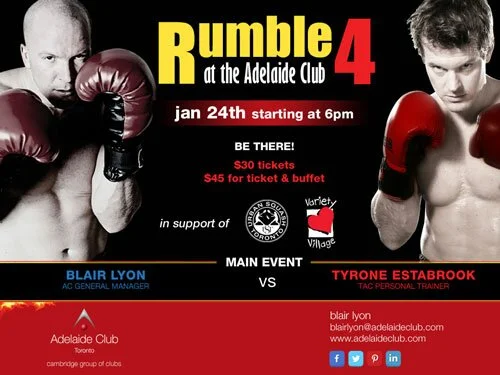
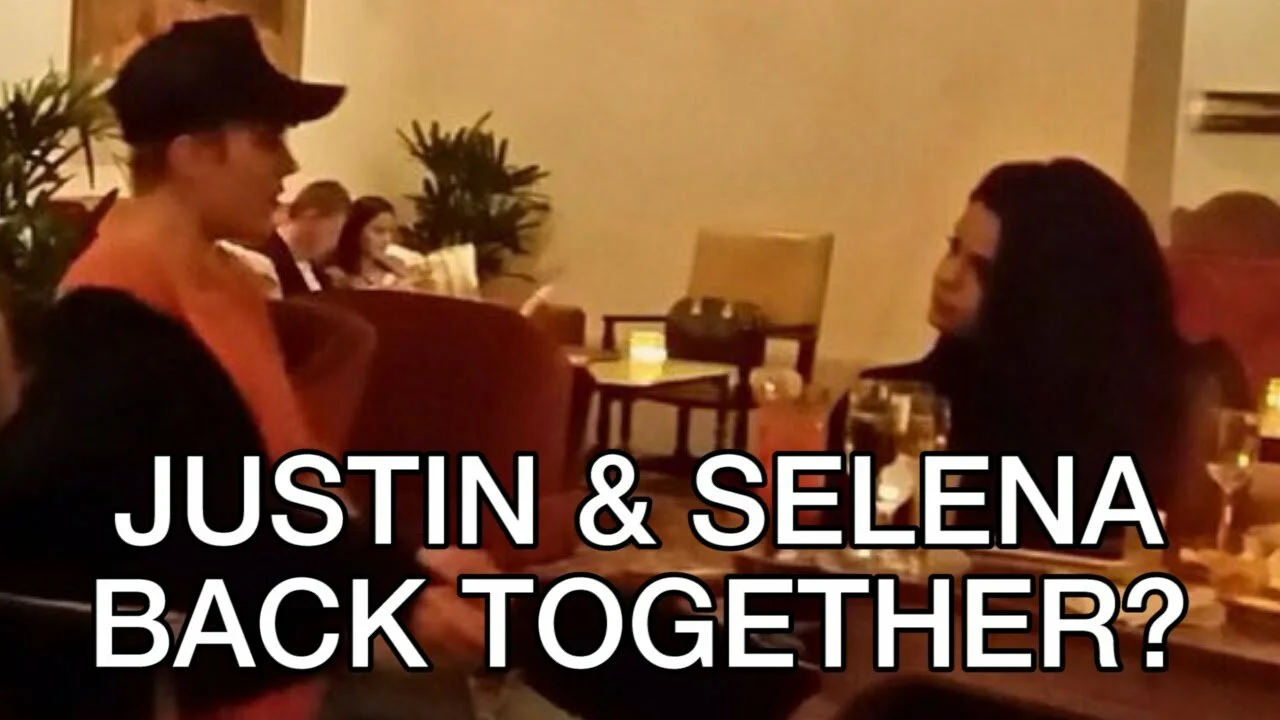
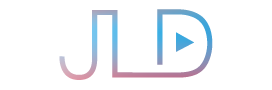
Hello. This is a great article. What settings do I choose once I import the xml to the tricaster? Specifically to the left area of the window where I need to choose my “Streaming Profile”. Thanks!!!
Hi Victor! Thanks for you comment. I click the gear next to stream, then on the interface that pops up I press “import settings” and select the XML, then press OK! Hope that helps!